Managing the Virtual Classroom
Streaming Class
Asynchronicity

Use virtual class time to do synchronously what students can't do on their own asynchronously.

Ask students to mute microphones when they are not speaking to minimize background noise.
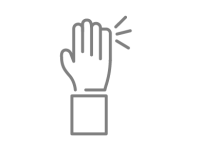
Establish clear routines and procedures for interaction.
- Students physically raise their hands on camera. This helps students be more physically engaged in class.
- Students use ASL alphabet hand signs to signal needs: A = answer, C = comment, I = I have a question, V = volunteer, and so forth.
- Students use icons provided in the "Manage Participants" panel in Zoom.
- Instructor inserts "question breaks" into instructional PowerPoint presentations.
- Students post questions in chat. Peers respond. If they can't, a student assigned to monitor chat verbally alerts the instructor.

Use chat to increase interaction and engagement during class.
- Ask a question and have students reply in chat.
- Encourage comments, jokes, and other social interactions in chat.
- Have students share materials in chat (e.g., documents, images, or links).
- Invite students to pose questions in chat. Assign a student to monitor the chat and verbally alert you to questions.

Use visual imagery to clarify content, make it more memorable, and recapture students' attention. Try these sites for free, copyright-safe images:

If you want to share video or audio content over Zoom, make sure to check the 'Share computer sound' box at the bottom of the window where you set up your screen share. Otherwise, the sound will not work well. Other options include:
- Have students watch or listen prior to class.
- Post links to recordings in chat and have students watch or listen individually with muted microphones.
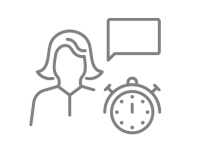
Engage students interactively by having students:
- Collaborate on projects.
- Consult with the instructor.
- Discuss or debate course content.
- Interview, practice with, or teach peers.
- Participate in information gap activities, simulations, TPR.
- Play review games (Jeopardy, Kahoot, Nearpod, Quizziz).
- Respond to polls (use Bungeelink, Kahoot, Zoom polls, Zoom breakout rooms, etc.).
- Role play.
- Solve problems.
- Work in small groups.
Help your students experience success while learning remotely through:
Multimedia

Post intriguing multimedia resources to engage students with key concepts, principles, and course content (National Humanities Center, Open Educational Resources (OERs), Open Textbooks, TedEd Lessons, TedTalks, YouTube ).
Discussion

Using asynchronous discussion forums, chats, and questions to engage students with course content (Digital Dialog, Facebook Messenger, Flipgrid, WeChat, WhatsApp ).
Practice
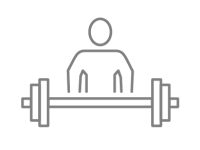
Providing opportunities for interactive practice such as scavenger hunts, debates, or webquests using tools such as Goosechase, Tricider, Aula123.
Surveys

Periodically surveying students and use results to adapt your course to their needs (BYU’s Center for Teaching & Learning’s Mid-course Evaluation Tool ), Google Forms Survey, Zoom polling feature).
Office Hours

Maintaining regular office hours on Zoom or by phone.
Connections
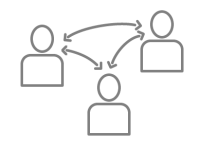
Connecting students to the department, college, and university event calendars and social media feeds (Facebook, Instagram, Twitter) to help them feel a sense of community in their university experience.

